Top 150+ Snapseed QR Codes – Welcome to all other snapseed QR codes photo editing article. I have write snapseed QR code article before this article. That article liked vary peoples and demand new Snapseed QR code article. So in this article I’m give you QR Code presets for snapseed photo editing, with learn photo editing full process. I provide you youtube video link. You watch video and after do to photo editing, You will find it easy. So let’s go discuss about QR code photo editing. where from to start and how to get to the end.
What Are Snapseed QR Codes Full Details
Snapseed QR code is a very helpful feature for those who don’t know much about editing. If you are one of them so it is just for you now you can create your edit in just one click through snapseed QR code. Actually it is a feature that helps you to create your edit in just one click.
You just need to click on the scan QR code option and you just need to scan the QR code. After doing this your image will automatically edit according to QR code. QR code has their own settings like managed brightness, sharpness and smoothness. You can also create these types of QR codes also but firstly you need to know how you can edit your image by QR code.
How To Edit Photos In Snapseed With QR Codes
Now let’s learn about how you can edit your image with snapseed QR code. I learn easy process and you edit photo in few seconds –
- Firstly you need to download the snapseed application from the play store.
- Now just click on plus icon and choose your image which you want to edit.
- Now just click on the layer options which is besides from the (i) icon. Now just click.
- Now you can scan the QR code option just simply click on that option.
- Now you need another mobile phone to scan the QR code.
- In this article we’ll also provide you QR codes to edit your image you can download them from here to edit your images.
- So you just need a device which has snapseed QR code in their screen.
- Now just scan the QR from your device.
- Now your image will automatically be edited by snapseed QR code
How To Work Is Snapseed QR Code On Photos.
These QR codes will work like presets. They will improve the colors and lighting in your photos. However, QR codes will not work the same way on every photo. They will work based on the lighting effects and colors in the photo.These are the most amazing and innovative Snapseed QR codes that can help you get good results in photo editing.
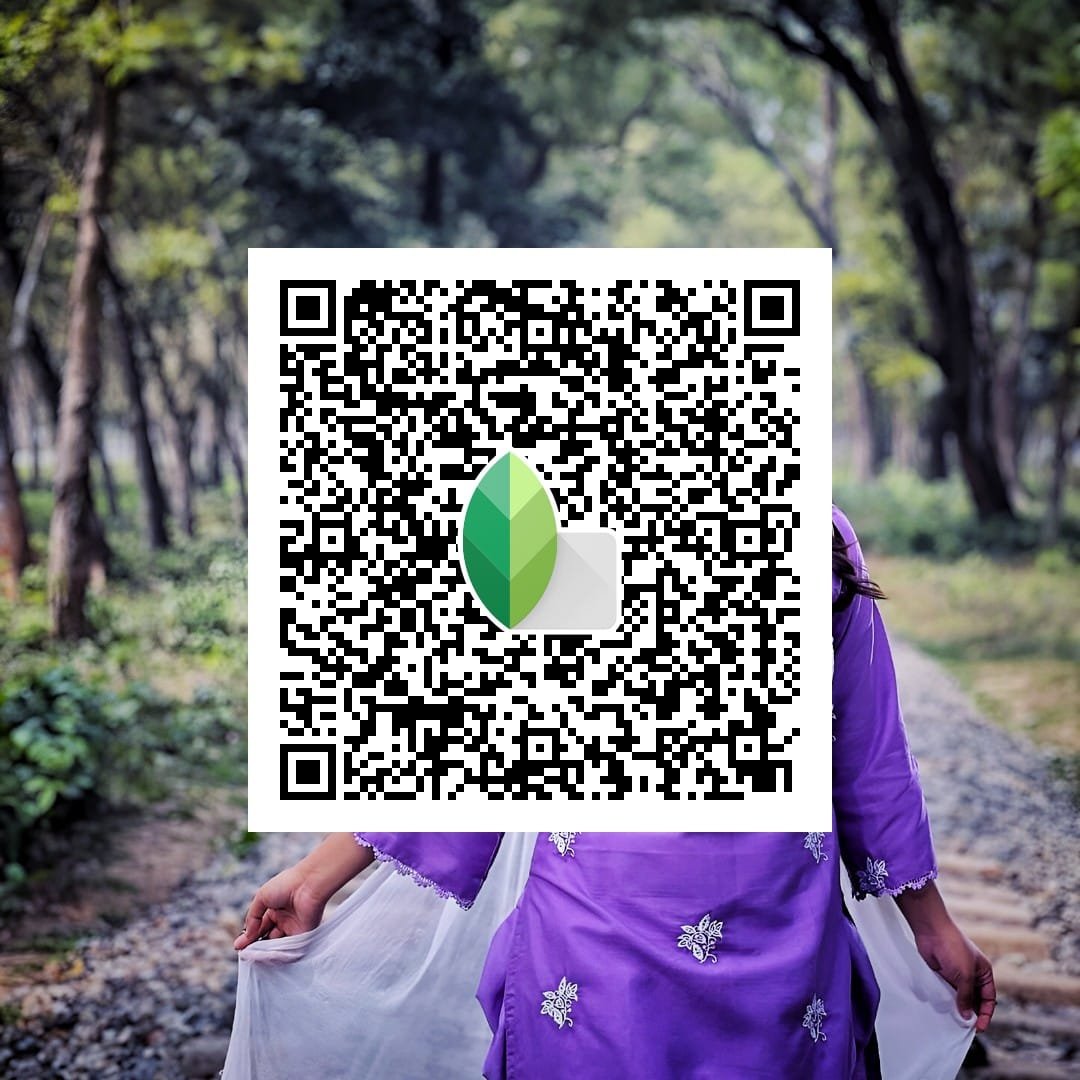
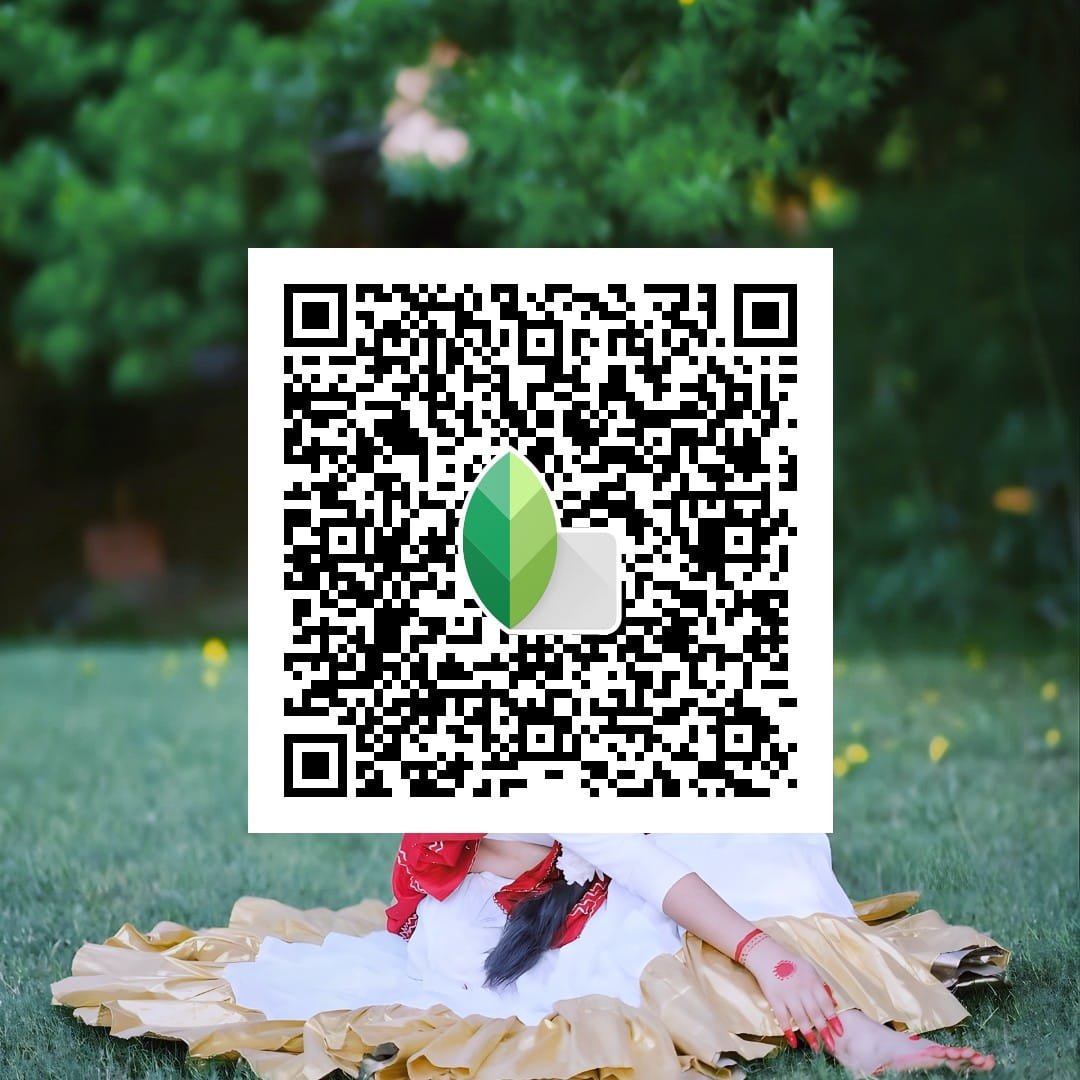
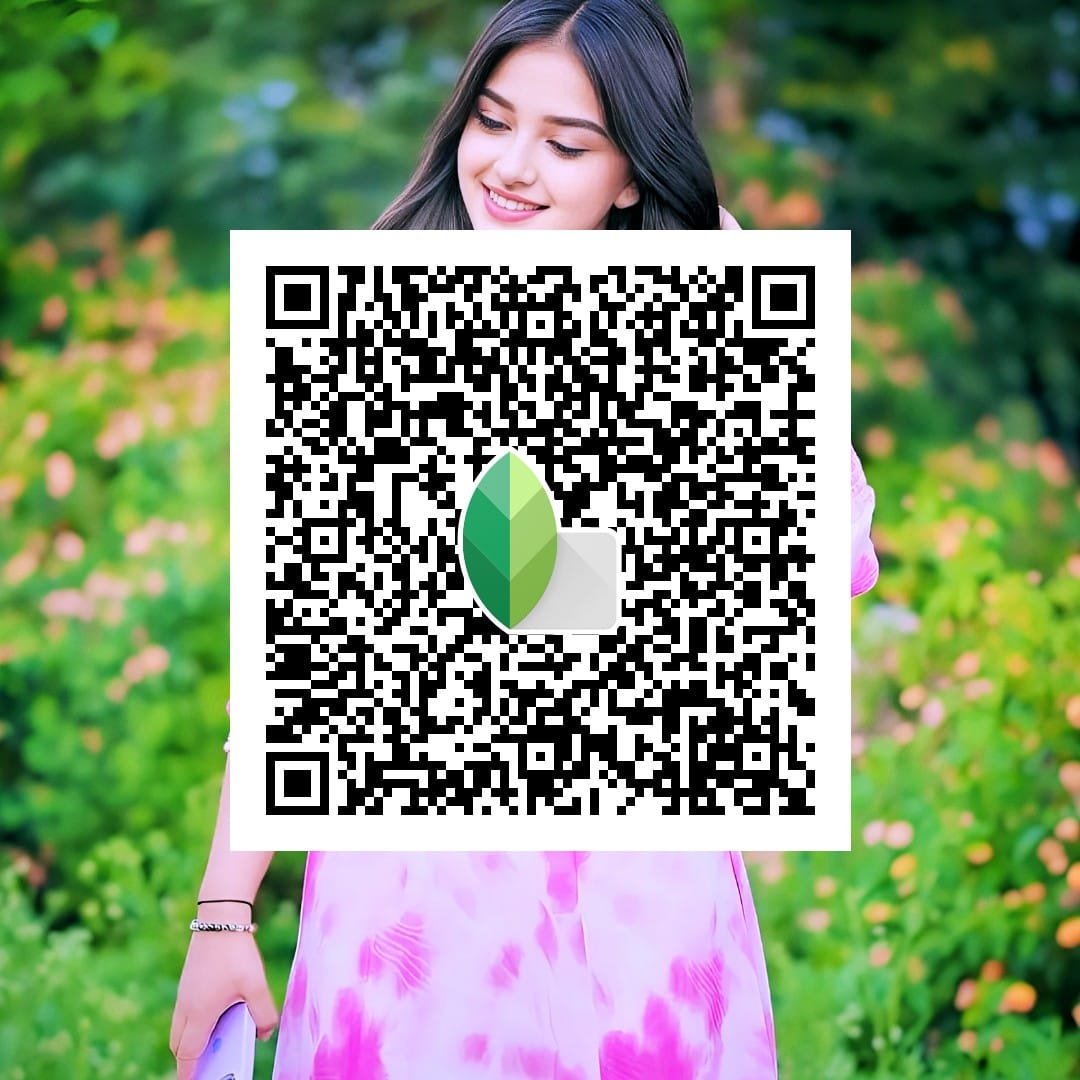

Conclusion
Friends, in this article, I taught you how to edit photos by scanning QR codes in the Snapseed app, and I know you found this photo editing process easy. I will also share more photo editing tricks and tips with you in the future. Therefore, please follow me on Telegram, where I regularly update new articles and new editing information.
FAQS: Top 150+ Snapseed QR Codes For
What is Snapseed?
Snapseed is a photo editing app. It is easy to use and has many free tools that help you edit your photos.
How To To Make A QR code In Snapseed?
First, open the Snapseed app and choose a photo that you want to edit. Then, use the editing tools to make changes to your photo. After that, go back to the previous screen and tap on the QR look option. Then, tap on the Create QR code option and follow the instructions to create a QR code.
Which Devices Work With Snapseed?
Snapseed works on both Android and iOS devices. This means that you can use Snapseed to edit your photos on your smartphone or tablet, whether it runs on Android or iOS.
Why Use Snapseed’s QR code?
Using QR codes in Snapseed makes it easier and faster to edit your photos. It helps you to quickly apply the same edits to multiple photos, which saves you time and effort.

