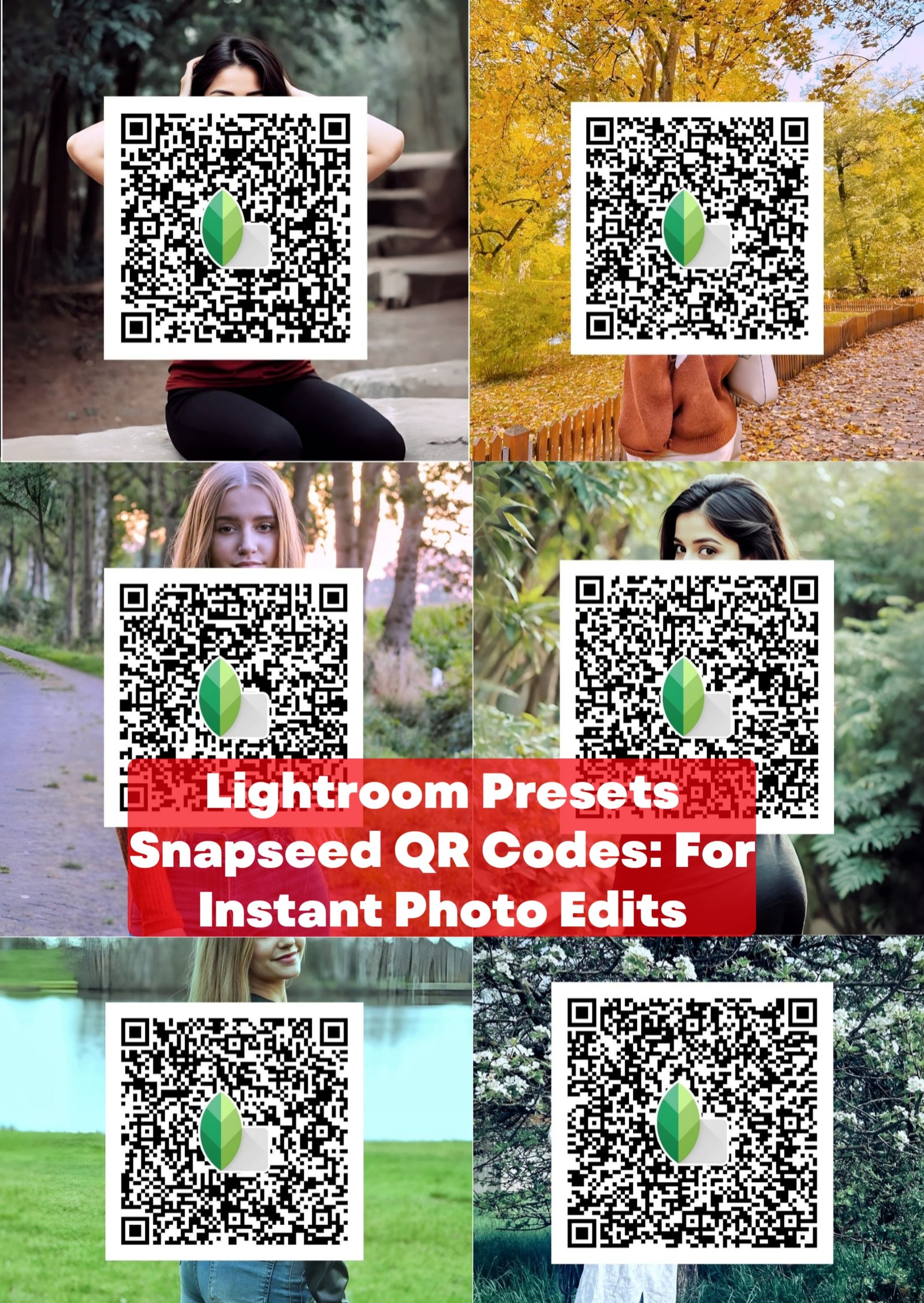Lightroom Presets Snapseed QR Codes – Hello guys, welcome to today’s article. In this article we’ll discuss snapseed QR code photo editing. In our previous article we also discussed lightroom presets as you know. It is the same as lightroom presets. Snapseed QR code editing is also one click editing and it is very easy to do. Here I’ll tell you about how you can do this editing in an easy method and also am gonna tell you about what it is ? , how to do editing, how to download the scanner etc. so let’s start the information.
What Is Lightroom Presets Snapseed QR Codes
Snapseed QR code is a very useful feature for those who don’t know much about editing. If you are one of them so it is just for you now you can create your edit in just one click through snapseed QR code. Actually it is a feature that helps you to create your edit in just one click.
You just need to click on the scan QR code option and you just need to scan the QR code. After doing this your image will automatically edit according to QR code. QR code has their own settings like managed brightness, sharpness and smoothness. You can also create these types of QR codes also but firstly you need to know how you can edit your image by QR code.
Photos Edit With Lightroom Presets Snapseed QR Codes
Now let’s learn about how you can edit your image with snapseed QR code –
- Firstly you need to download the snapseed application from the play store.
- Now just click on plus icon and choose your image which you want to edit.
- Now just click on the layer options which is besides from the (i) icon. Now just click.
- Now you can scan the QR code option just simply click on that option.
- Now you need another mobile phone to scan the QR code.
- In this article we’ll also provide you QR codes to edit your image you can download them from here to edit your images.
- So you just need a device which has snapseed QR code in their screen.
- Now just scan the QR from your device.
- Now your image will automatically be edited by snapseed QR code.
How To Download Lightroom Presets Snapseed QR Codes
Now let’s learn about how you can download the snapseed QR code on your device. Now let’s see the methods to download
Method 1- We provide you a link in this article you just need to click on that link you will automatically transfer into the Google drive. Now you just need to click on three dot options and after that click on the download option. Your Snapseed QR code will automatically downloaded into your phone.
Method 2 – We also provide you with some QR code images here. Now just take a the screenshot of the snapseed QR code. You can take the screenshot according to your phone settings.
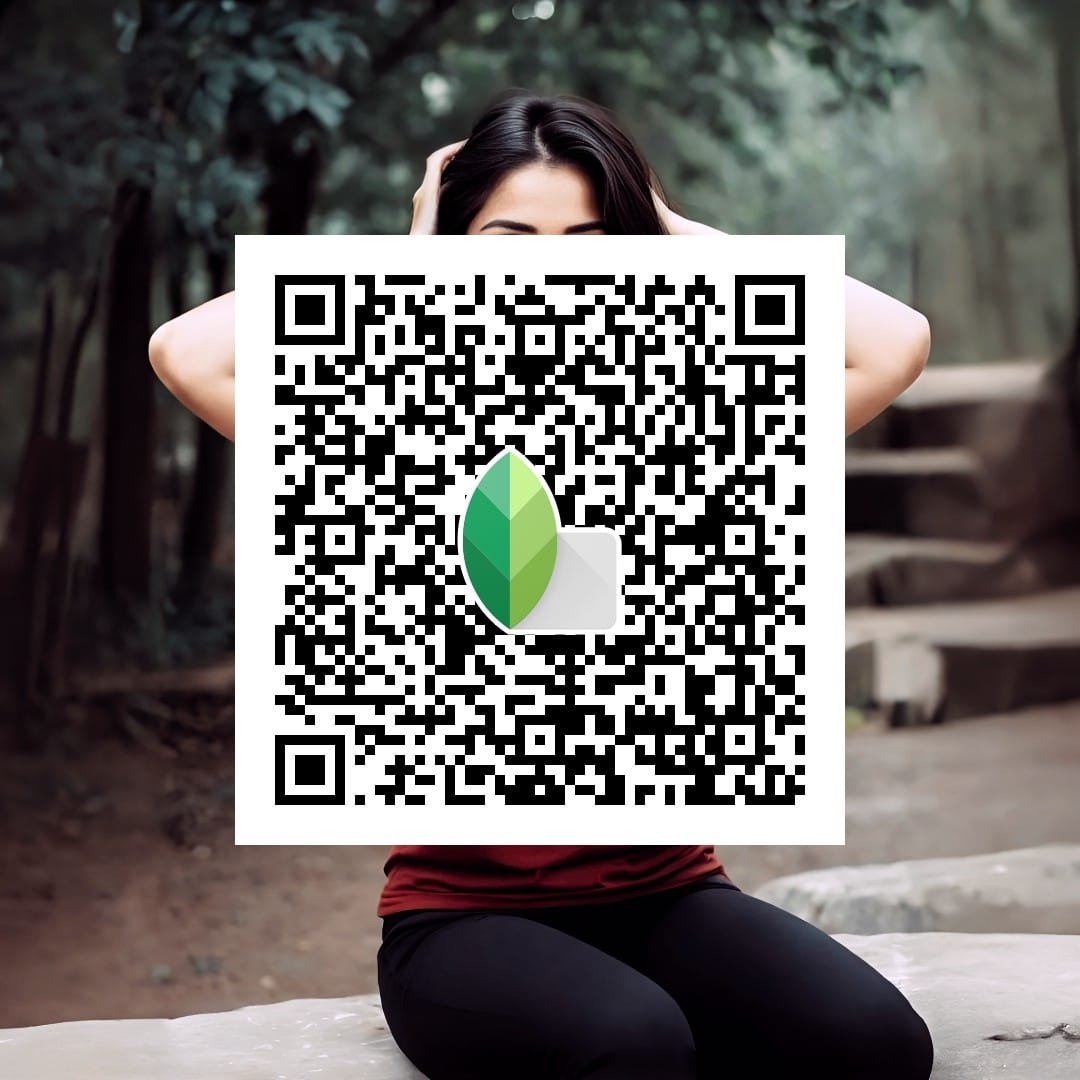
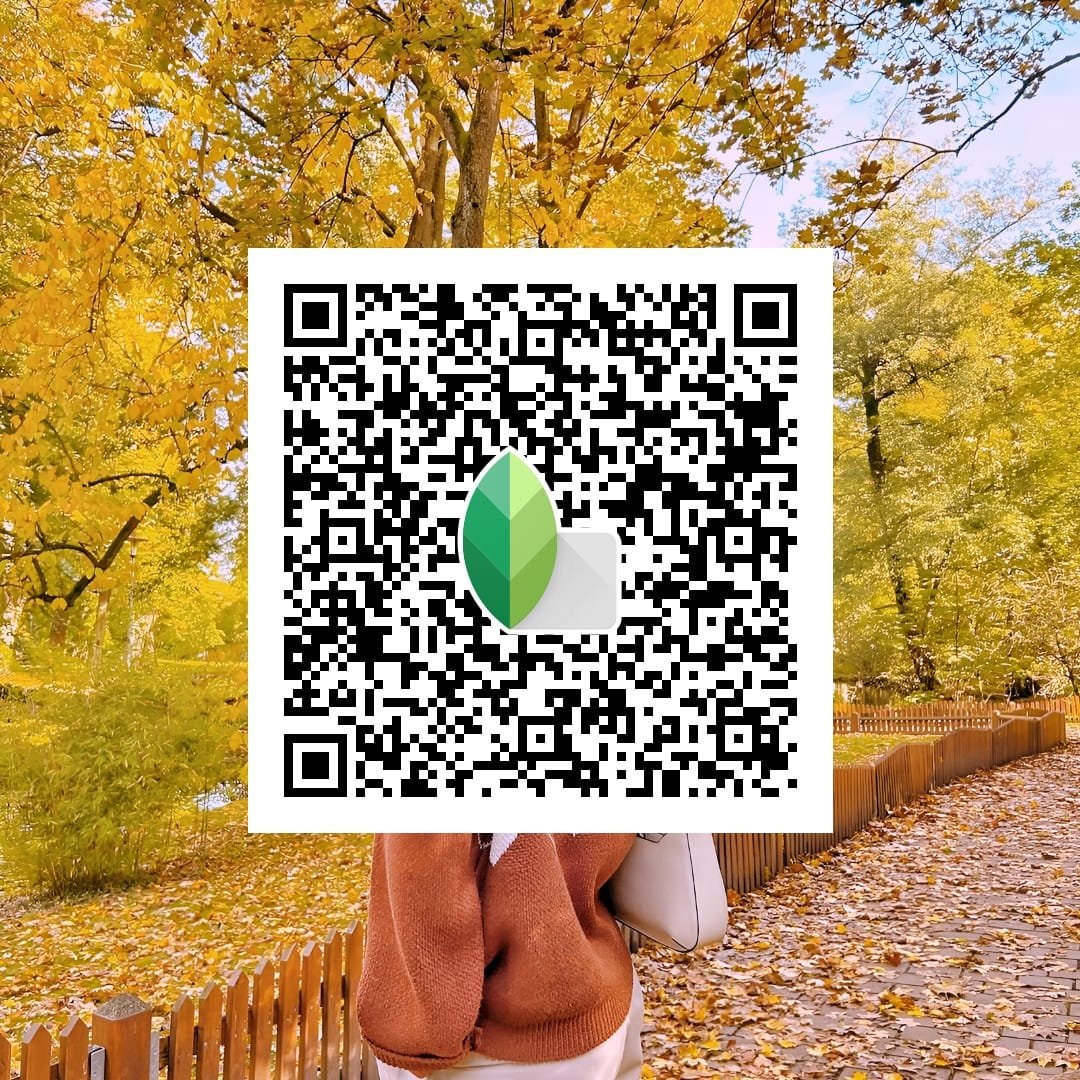

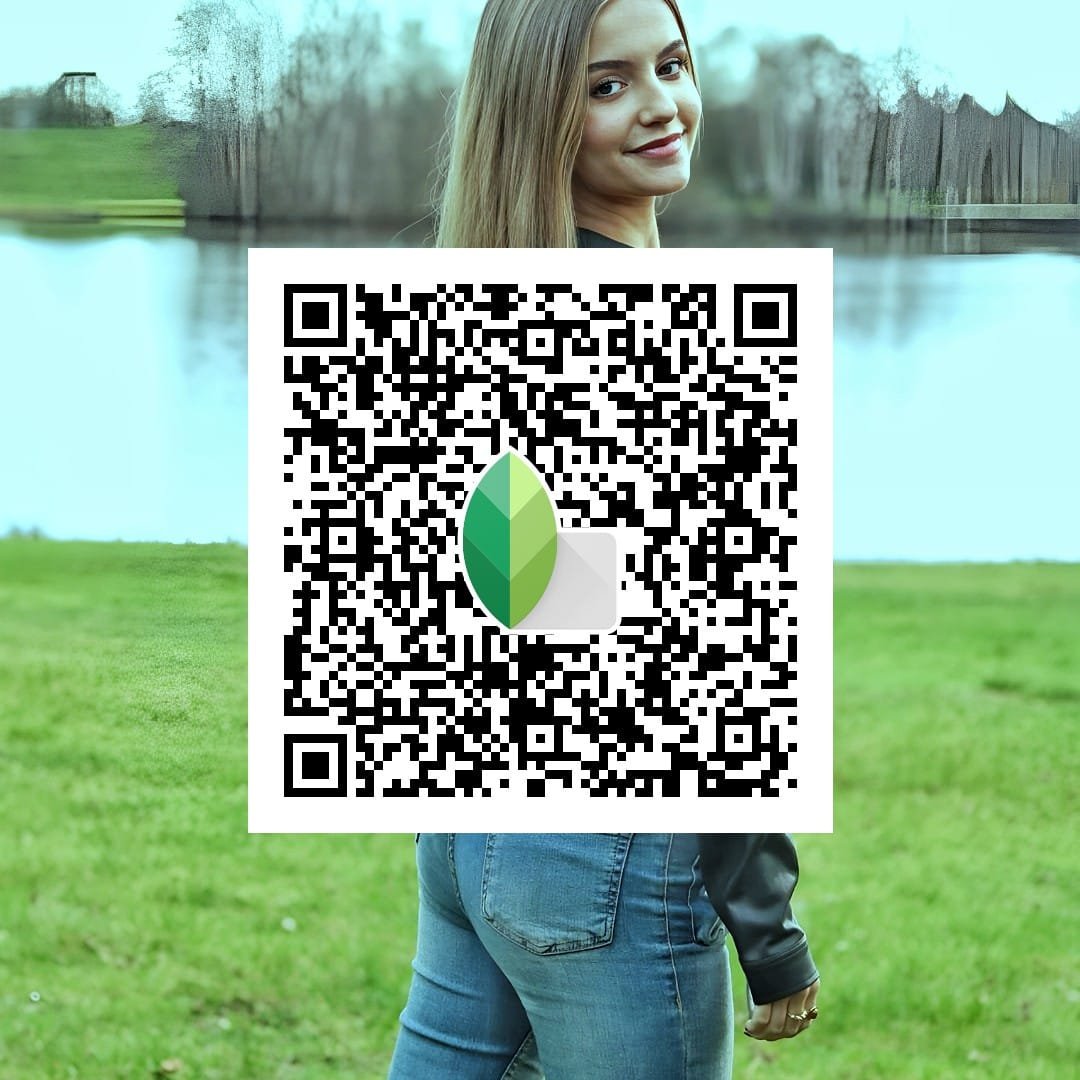
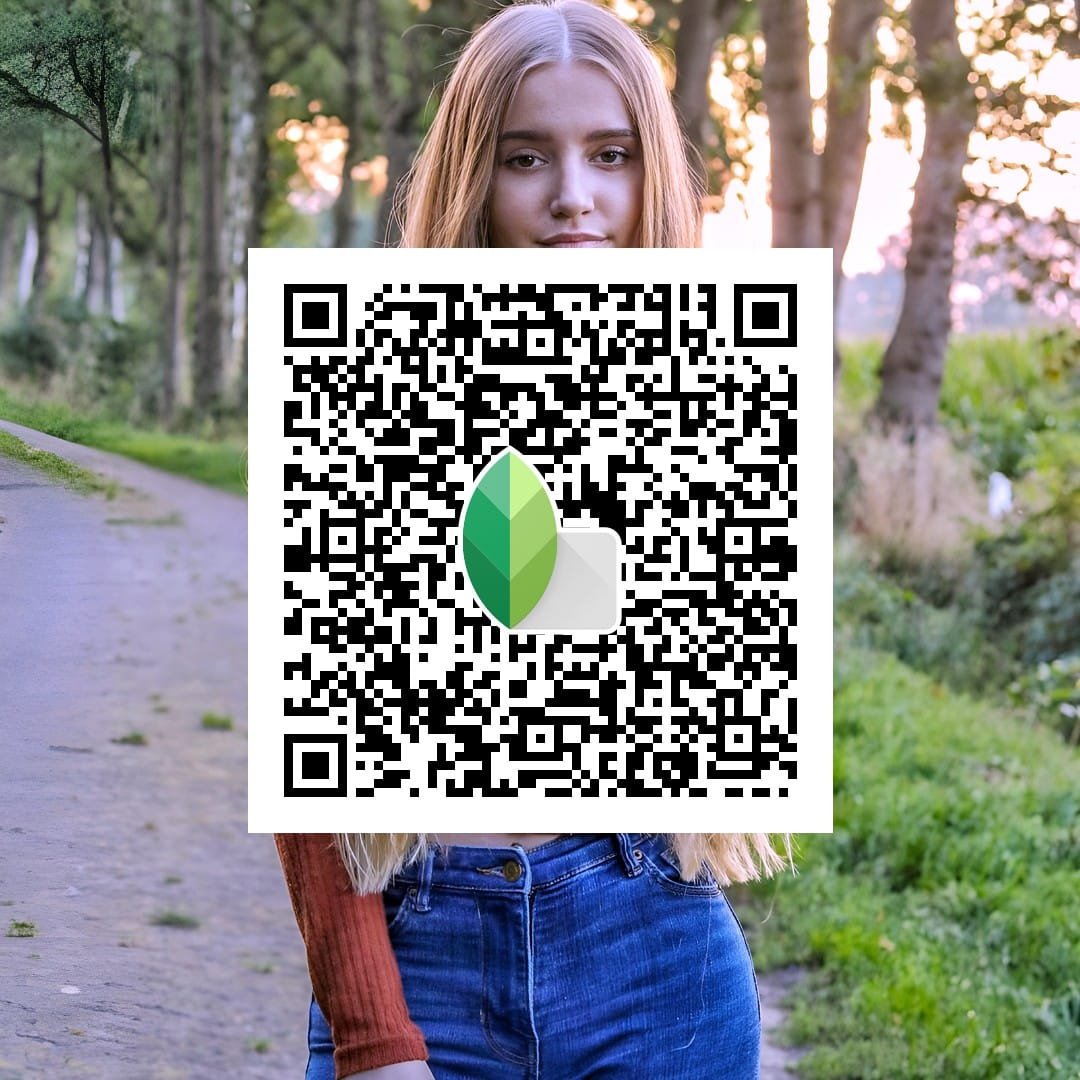
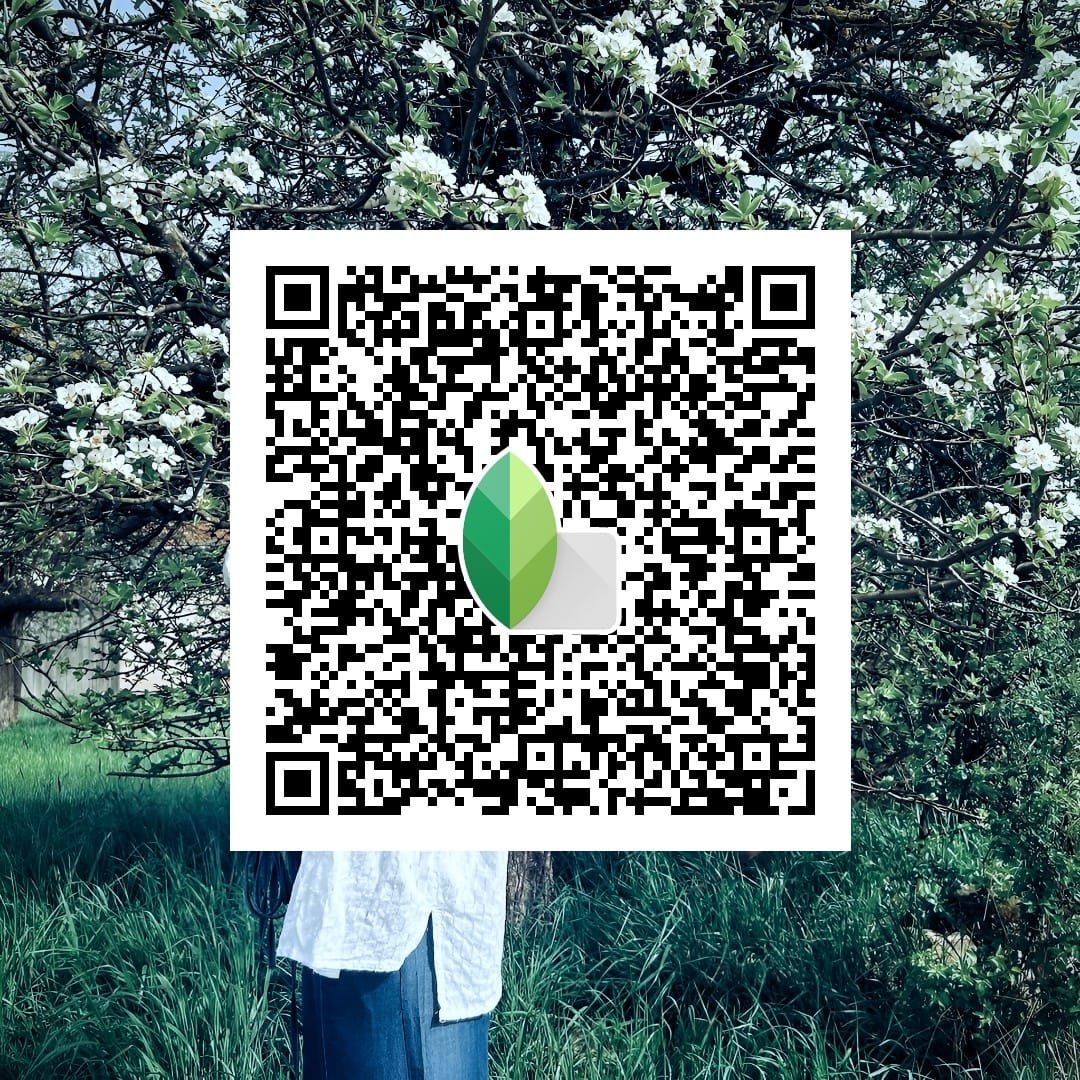
Benefits OF using Lightroom Presets Snapseed QR Codes
- Lightroom presets snapseed QR code is very useful for those who really don’t know about editing.
- It is one click editing.
- It takes a little time to edit images.
- You can edit several images in just a few minutes.
Lightroom Presets Vs Snapseed QR Code
Lightroom presets
Lightroom presets are so easy to use you just need to copy paste the settings to edit your images. It also takes little time to create your own edits. We also created some articles on this.
Snapseed QR code –
As you know this is today’s topic of discussion. In this you just need to open the scanner and scan the QR code from another device your age will automatically turn into the edited one.
Conclusion
In this article we discussed the Snapseed QR code editing and we also provide you QR code to edit your images. If you like the Information which we provided you above please tell me In the comment section and for more editing related updates and downloads stay with us.
FAQ : Lightroom Presets Snapseed QR Codes
What Is Snapseed ?
Snapseed is an editing app which is present in the play store. In this you can edit your background images and enhance your pictures and it also has a throne click editing option.
How To Edit Photos In Snapseed ?
You just need to select the image and after that go to the tool section and manage brightness, smoothness, light etc. after doing that your image is ready.
Where To download Snapseed App ?
You can download the snapseed app from the play store just go to the play store, search the snapseed and install the app.
Read Also –